|
|
|
|
| HOW TO RECORD A KARAOKE SONG (SIMPLE) |
|
|
|
- Open a karaoke song (usually from a karaoke CD) by another audio / video player (such as Windows Media Player, Herosoft, Jet-Audio, etc).
- Open AV Music Morpher.
- Click the Record button on the Player panel, the Record dialog box will appear. |
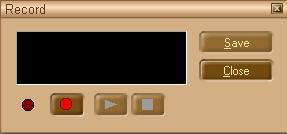
- Press the red button to begin recording and start singing. Then press this button again to stop recording
- Use the Play and Stop buttons to play back your
recording. If you are satisfied with the result, click Save.
The Save As dialog will appear, choose the desired file
name and format for your recording. If you are not satisfied with
the result, record again.
- After recording you can open it in Editor Module to make adjustment to your recording, cut off some unwanted parts
- Once finishing, click the Close button to close the Record dialog.
Note: Use a quiet tight room so that extra noise cannot
interfere in your recording.
|
|
Extra problem:
The recorded song is too soft to be heard
Solution:
- Double click on the Volume icon to open Volume Control
- In Volume Control -> click on Options menu -> Properties -> select Recording -> OK
- Recording Control -> select Stereo Mix |
|
|
|
|
