|
|
 |
|
|
| HOW TO MORPH THE VOCAL AND ADD EFFECTS TO A SONG |
|
MY HEART WILL GO ON by Celine Dion
Listen to original song
Listen to morphed song sample
Download morphed song sample
|
|
Step 1: Open your song
| • |
Click on Morpher tab on the module bar to open AV Morpher |
| • |
To open a file, click File on the menu bar and choose Open. Open dialog box will come up, select an audio file you want to open. |
| • |
You can also use Add Files button on the toolbar to add a file to the playlist |
|
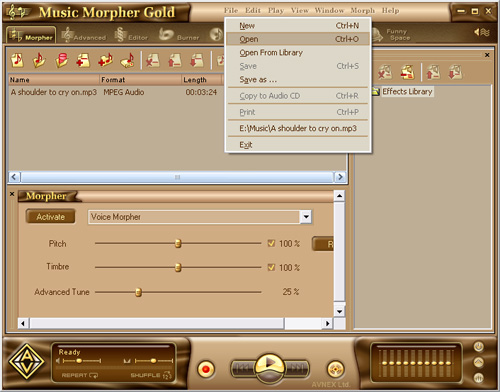
|
|
| Step 2: Morph the vocal of the song |
| • |
Click Active button under the playlist box. Open the list on the right of the button and choose Voice Morpher |
| • |
Drag the Pitch slider to the right for a higher (female) voice output, or to the left for a “deeper” (male) one. |
| • |
Adjust the Timbre to create the “voice color” |
| • |
Adjust the Advanced Tune (it is recommended that the advanced tune should be low so that the background music cannot be changed much). |
|
| Step 3: Add effects to the
song |
| • |
Choose an effect in the Effect Library on the right of Music Morpher window. You can combine up to 4 effects at the same time. |
| • |
To turn off an effect, simply click on it again. |
| • |
To turn off all effects, choose None in the Effect Library. |
| • |
Remember to turn on the Equalizer to enhance the sound of music. You can adjust all bands to your taste or choose an available preset by clicking the Presets button |
| Step 4: Morph the song |
| • |
Press Morph Selected Files button on the Playlist toolbar. |
| • |
The Morphing dialog appears. Select the Output Folder and the Output File Format, then click Morph button to start the morphing process. |
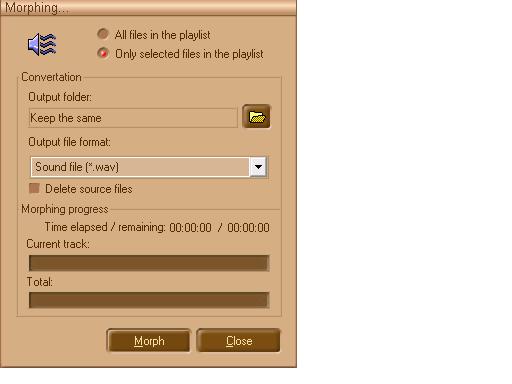 |
|
|
|
