|
|

|
This tutorial is
going to instruct you how to make a
meaningful and treasured music gift for
your mom using AV Music Morpher 4.0.
Just follow the steps below to create an
unforgetable gift.
|
 |
|
|
|
STEP 1:
Record your voice
|
Turn on
your microphone and be sure it's
working fine.
Open AV Music
Morpher and click the
Record button  on the Player Panel. The
Record dialog will come up.
on the Player Panel. The
Record dialog will come up.
On the
Record dialog:
|
|
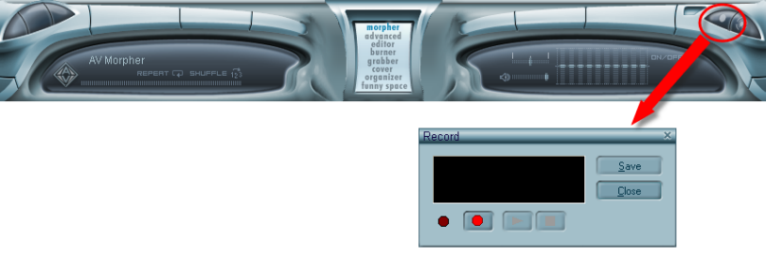
|
Press the
Record button
(1)
, speak to the microphone and start
recording your voice. Press this
button again when you want to stop
the process. Use the Play and
Stop buttons
(2)
to play back your recording. If you
are satisfied with the result, click
Save
(3).
|
|
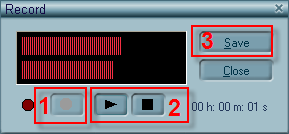
|
The Save As dialog will
appear, choose a desired file name
and audio format. If you are not
satisfied with the result, record
again.
|
|
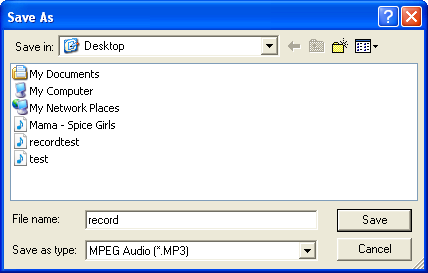
|
Note: Use a quiet
tight room so that extra noise
cannot interfere in your recording
|
|
STEP 2:
Combine the song and your recording
|
Choose the module Editor (1) in the menu of modules
on the Player Panel to activate AV Wave Editor.
On the menu of module Editor, choose New Multi-track Session
(2)
and the Multi-track Session Samplerate dialog will come up.
Choose the proper rate, then click OK.
|
|
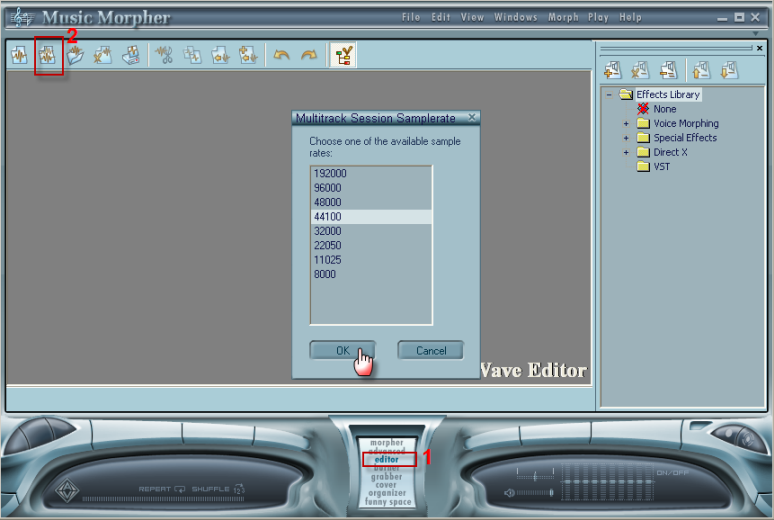
|
Right click to add your recording to Track 1.
|
|
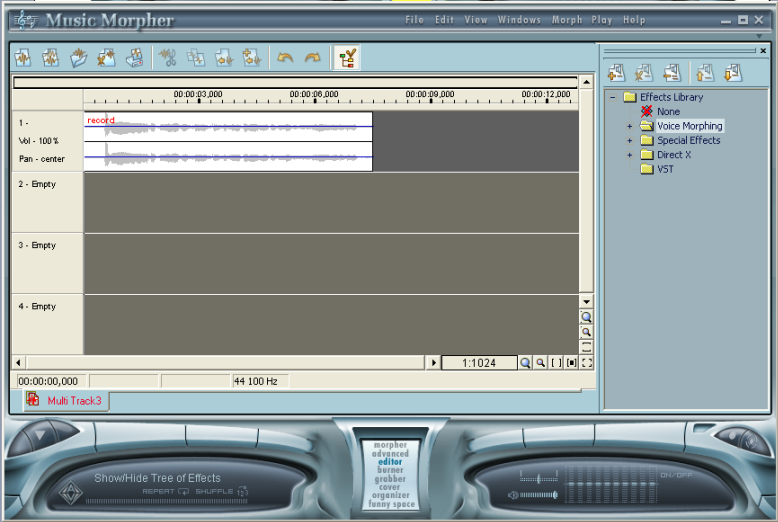
|
|
In the next track, right click to add your favorite song to Track 2.
Note: Hold the right mouse button to move the tracks to the left or right.
The figure below is just an example.
You can combine the track in many ways depending on the positions of each track.
|
|

|
|
STEP 3:
Make your voice and the vocals of the song sound like a childís voice
|
In the Effect Library on the right of the window,
expand Voice Morphing, choose Independently of
Channels Quantity and then choose
Voice Morpher . The Voice Morpher
dialog will come up.
|
|
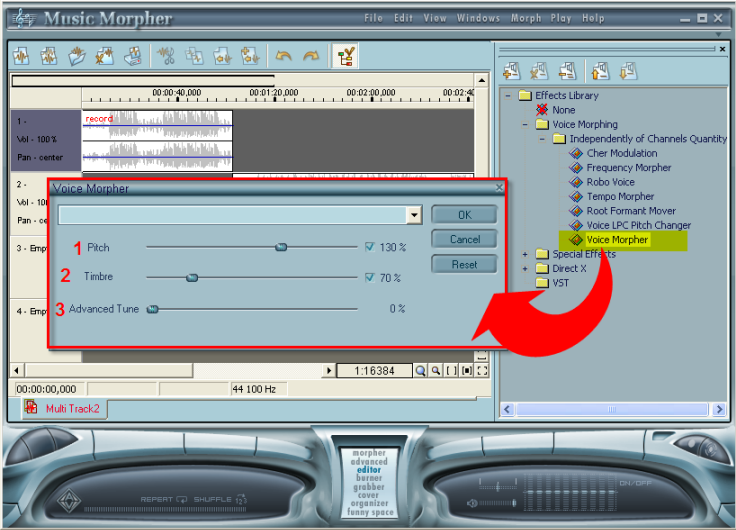
|
|
In the Voice Morpher dialog, move the Pitch slider
(1),
the Timbre slider (2) and the
Advanced Tune slider (3)
to adjust until you feel pleased with the result.
It is recommended that you increase the Pitch slider to 130%,
decrease the Timbre slider to 70%, and decrease the
Advanced Tune to 0% to have the best result.
Note: It is recommended that you should play the song first and then apply the effect,
so you can listen to song morphed on-the-fly while making settings adjustment.
|
|
STEP 4:
Save the file
|
Click File on the menu bar and choose Save to have the
modified audio sample overwrite its original copy, or
Save as to create a new file leaving the original song intact.
The Sound Format dialog-box will come up.
|
|
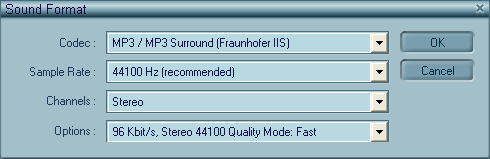
|
Click Ok and please wait until the program finishes the saving procedure.
Then burn the file onto a CD. You can use the module Burner in AV Music Morpher 4.0 to do the task.
Note:
The steps above are just our recommendation.
Users of course will have a lot of ways to create their own music gifts using Music Morpher Gold 4.0,
depending on their creation and inspiration.
We hope all the users will have fun and happiness while themselves making meaningful gifts for Moms on the great day.
|
