|
|
|
|
| HOW TO CREATE A HOLLOW VOICE |
|
BABY ONE MORE TIME by Britney Spears
Listen to original Baby One More Time
Listen to morphed song sample (Britney Spears in hollow voice)
Download morphed song sample (Britney Spears in hollow voice)
This Project will guide you to make a “hollow” voice like Cher’s in the hit Believe
|
|
| Step 1: Open a song |
| • |
Click on Morpher tab on the module bar to open AV Morpher |
| • |
To open a file, click File on the menu bar and choose Open
or Open From Library (1). Open dialog box will come up, select an audio file you want to open. |
| |
You can also use Open From Library, Add Files to Playlist, Add Folder to
Playlist button (2) on the toolbar to add a file to the playlist. |
|
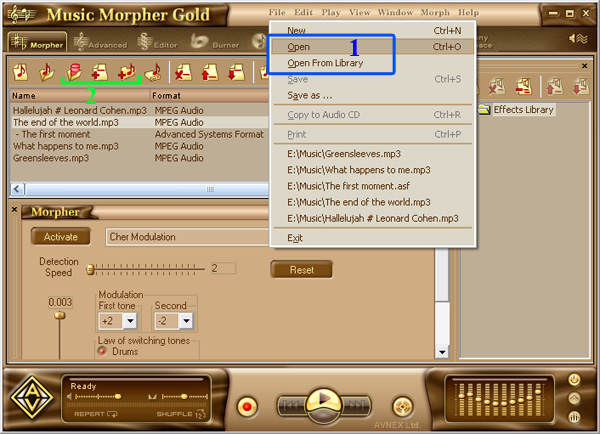
Step 2: Make a "hollow" voice
Press Active button under the playlist box. Open the list on the right of the button and choose Cher Modulation
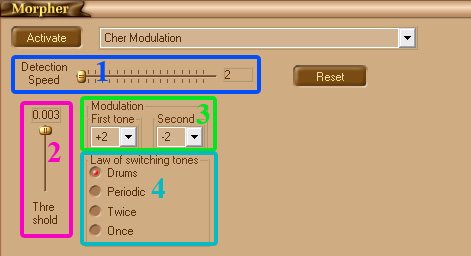
|
|
| • |
Detection Speed
(1) slider is used to adjust the duration of a part after which Cher Modulation will switch the pitch modulation. The higher the value is, the less your music is affected by Cher Modulation. |
| • |
Threshold
(2) slider defines the minimum of sound energy that makes sense for processing. The higher the value is, the less your music is affected by Cher Modulation. |
| • |
Modulation (3) combo boxes. To select a set of semi-tones for the First and Second tones, click the desired set in the corresponding list. For example, value +2 means that the pitch offset will be two semi-tones upward; value -3 means that the pitch offset will be three semi-tones downward |
| • |
Law of switching tones (4) mode. Click the Law of
switching tones mode you want to select. Drums mode performs switching to the next pitch offset at the sound of a drum. Periodic mode performs periodical switching that depends on the Rate value. Once mode performs switching from unpitched signal only once, hereinafter solo goes to output without changing. Twice mode performs switching from the unpitched signal twice, and the rest of the continuous part remains unaltered. |
| |
Note: Remember to turn on the Equalizer to enhance the sound of music. You can either choose an available preset or adjust all frequency bands to your taste |
|
Step 3: Morphing the song
Once everything is OK, press the Morph Selected Files button on the toolbar to morph the song. The Morphing dialog window will come up. Define the output folder and the output file format for your song, and then press Morph to begin the morphing process.
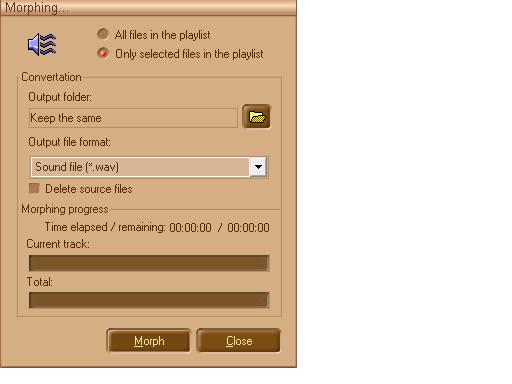
|
|
|
| |
|
