|
|
|
|
| HOW TO CREATE A CHASING VOICE |
|
MY HEART WILL GO ON by Celine Dion
Listen to original My Heart Will Go On
Listen to morphed song sample
Download morphed song sample
|
|
Step 1: Open a song
| • |
Click on Morpher tab on the module bar to open AV Morpher |
| • |
To open a file, click File on the menu bar and choose Open
or Open From Library (1). Open dialog box will come up, select an audio file you want to open. |
| |
You can also use Open From Library, Add Files to Playlist, Add Folder to
Playlist button (2) on the toolbar to add a file to the playlist. |
|

Play the song by clicking the Play button on the Player panel. Remember to turn on the Equalizer to enhance the sound of music. You can adjust all bands to your taste or choose an available preset by clicking the Presets button.
Step 2: Create a chasing voice
Double click on the Effect Library on the right of the window, then
expand Special Effects -> Stereo/Mono Only -> Echo & Reverb and
click Delay. The Delay dialog will come up.
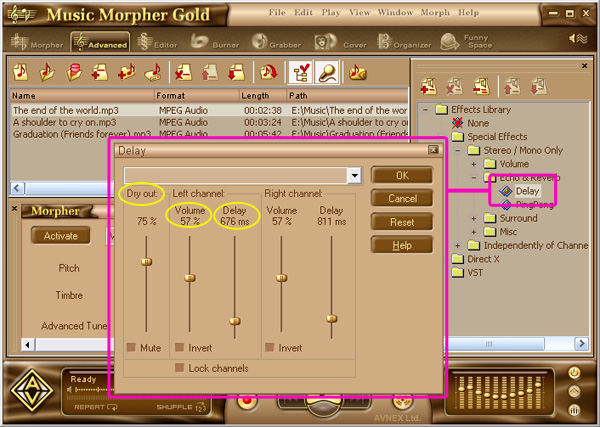
|
|
| • |
Move the Volume slider to adjust the Volume of the delayed signal. |
| • |
Adjust the Delay slider to set the time of the sound delay before its repetition. |
| • |
Move the Dry out slider. The higher the value is, the better sound quality will be. |
Note: It is recommended that you should play the song first
and then apply the effects. In this way, you can listen
to song morphed on-the-fly while making settings
adjustment. |
| Step 3: Morph the song |
| • |
Press the Morph Selected Files button on the Playlist toolbar |
| • |
The Morphing dialog appears. Select the Output Folder and the Output File Format, then click Morph button to start the morphing process. |
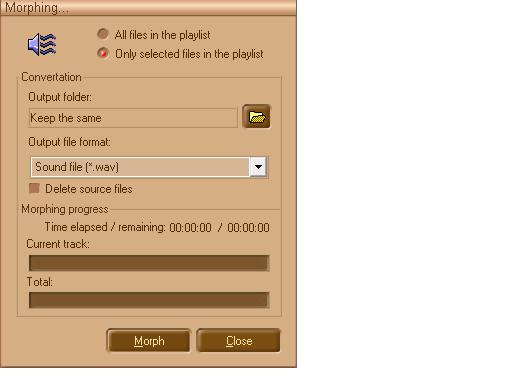
Note: You can also apply this effect to a part of the song using AV Wave Editor (see Tutorial 2) |
|
|
| |
|
