|
|
|
|
| HOW TO CONVERT A CASSETTE TAPE DIGITALLY |
|
|
|
Because cassette tapes
are easily worn out, the best way to protect your music is
convert it to digital files stored in your computer or burned on
audio CDs. This project will guide you through a few steps to
make connection between a cassette player and your computer,
then record music from the tape and save it on the hard disk.
Step 1: Connect the cassette and the computer
It is necessary that
you have a cable with two 1/8-inch jacks at two ends.
 |
Find the soundcard on
the back of your computer. Then plug the Line-in input with
one end of the cable. If the Line-in plug is not stated clearly on
the soundcard, find the Blue one.

Connect the other end
of the cable with the headphone plug on your cassette player.
Step 2: Adjust the Windows Volume Control
|
|
| • |
Double click on the
small speaker  in the right corner of your taskbar to open the Windows Volume
Control. in the right corner of your taskbar to open the Windows Volume
Control. |
| • |
Click the Options menu and choose Properties. |
| • |
The Properties window
now comes up. Check Recording then Line In in the
list of volume controls underneath. Click OK. |
|
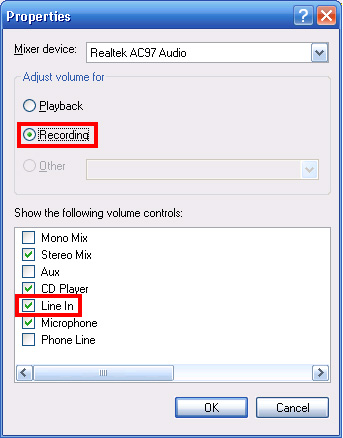
The Recording Control
now appears. Select Line In and lower the volume slider
for a good recording result. Then close the window.

Note: In order to return to the previous status before the
adjustment, repeat all steps above and select Microphone in
the Recording Control window.
Step 3: Record music from the tape
On your computer, open
AV Music Morpher Gold and click the Recorder button  on the Player panel. The Record dialog will come up. on the Player panel. The Record dialog will come up.
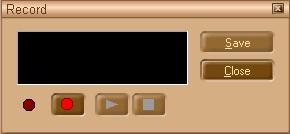 |
| |
|
| • |
Play the tape on your
cassette player. Click the red button on the Record dialog of AV
Music Morpher to begin recording. Then press this button again to stop the
process. |
| • |
Use the Play and Stop buttons to play back your
recording. If you are satisfied with the result, click Save.
The Save As dialog will appear, choose a desired file
name and audio format. If you are not satisfied with
the result, record again. |
| • |
Once finishing, click
the Close button to close the Record dialog. Music from the
tape is now converted to a digital file and safely stored in your
computer. |
| • |
You
can also open the recorded file in the Editor module to modify it
or cut off some unwanted parts. |
|
|
| |
|
|
