|
|
|
|
| HOW TO CONVERT WAV TO MP3 |
|
This tutorial will guide you to make an audio clip for a movie in the simplest way with AV Music Morpher
4.0
| Step 1: Open a WAV song |
| • |
Click on Morpher tab on the module bar to open AV Morpher |
| • |
To open a
single file, click File on the menu bar and choose Open. Open dialog box will come up, select an audio file you want to open. You can also use Open from library, Add Files to Playlist button on the toolbar to add a file to the playlist
or click Add folder to Playlist to add a folder of files. |
|
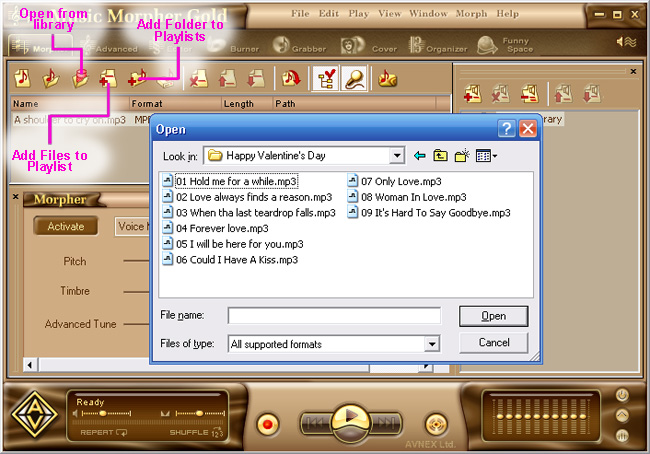
| Step 2: Convert WAV to MP3 |
| • |
Press Morph Selected Files button on the Playlist toolbar. |
| • |
The Morphing dialog appears. Select an Output Folder and MP3 File Format, then click Morph button to start the morphing process. |
| |
Please note: before processing you are asked
to select Sound Format. Just leave them as default by
clicking OK button if you do not sure what to do. Any
wrong selection in this step will cause the output quality
worse as usual. |
|
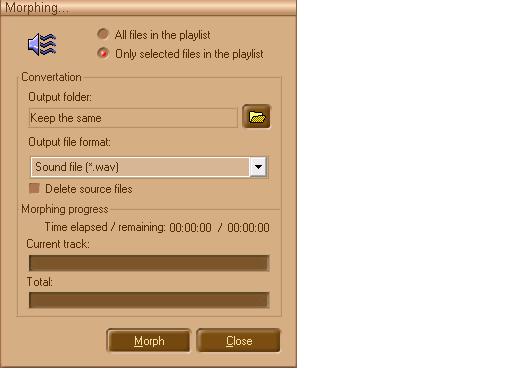
|
|
|
| |
|
