|
|
|
|
HOW TO ADD
A VISUALIZATION TO THE PLAYER
In this lesson the way to decorate your playback in AV Advanced
Morpher will be studied in details.
Step 1: Add files
Click Choose Visualization button on the AV Advanced Morpher Toolbar, Visualization dialog-box will appear
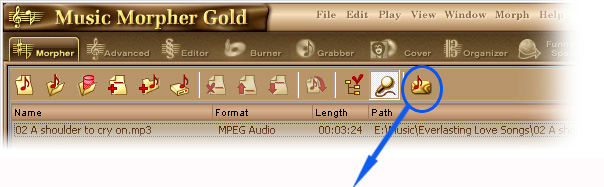
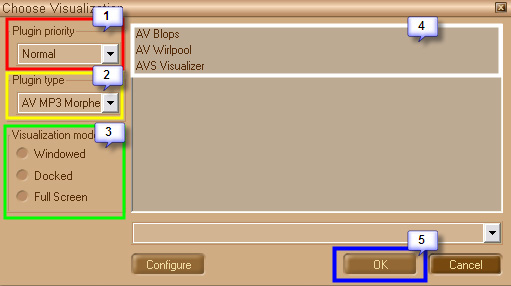
|
|
| (1) |
Determine the priority of the thread, which displays the
visualization video of your playback. You can select 2
values: normal and high. |
| (2) |
Select the
visualization provider in the Plugin Type combo-box. |
| (3) |
Select the
mode in which the visualization video will be displayed. |
| (4) |
Select the
plugin theme - In this combo-box you can select the theme of
the chosen plugin |
| (5) |
Click Ok
button of the Choose Visualization dialog-box to start
displaying the selected visualization. |
|
Step 2: Manage Visualization
Now you can see the Visualization itself and manage it by clicking the following buttons
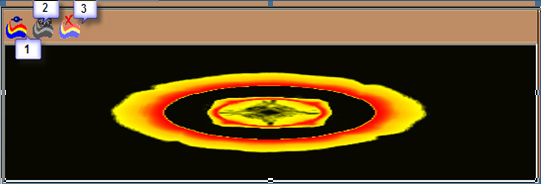
|
|
| (1) |
Choose Visualization. Clicking this button brings you to the Choose Visualization dialog-box, where you can select another visualization plug-in and adjust its |
| (2) |
Visualization Properties. Brings you to the visualization properties dialog-box if this feature enabled in the selected plugin. |
| (3) |
Close Visualization. Closes the visualization, displays Playlist Panel and switches to normal toolbar. |
|
|
|
| |
|
